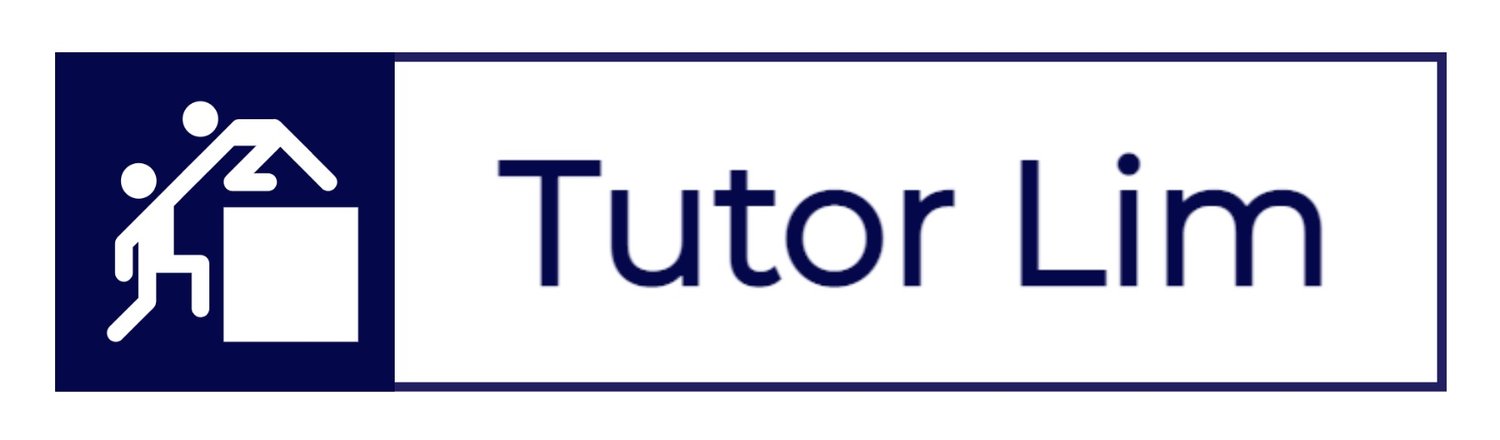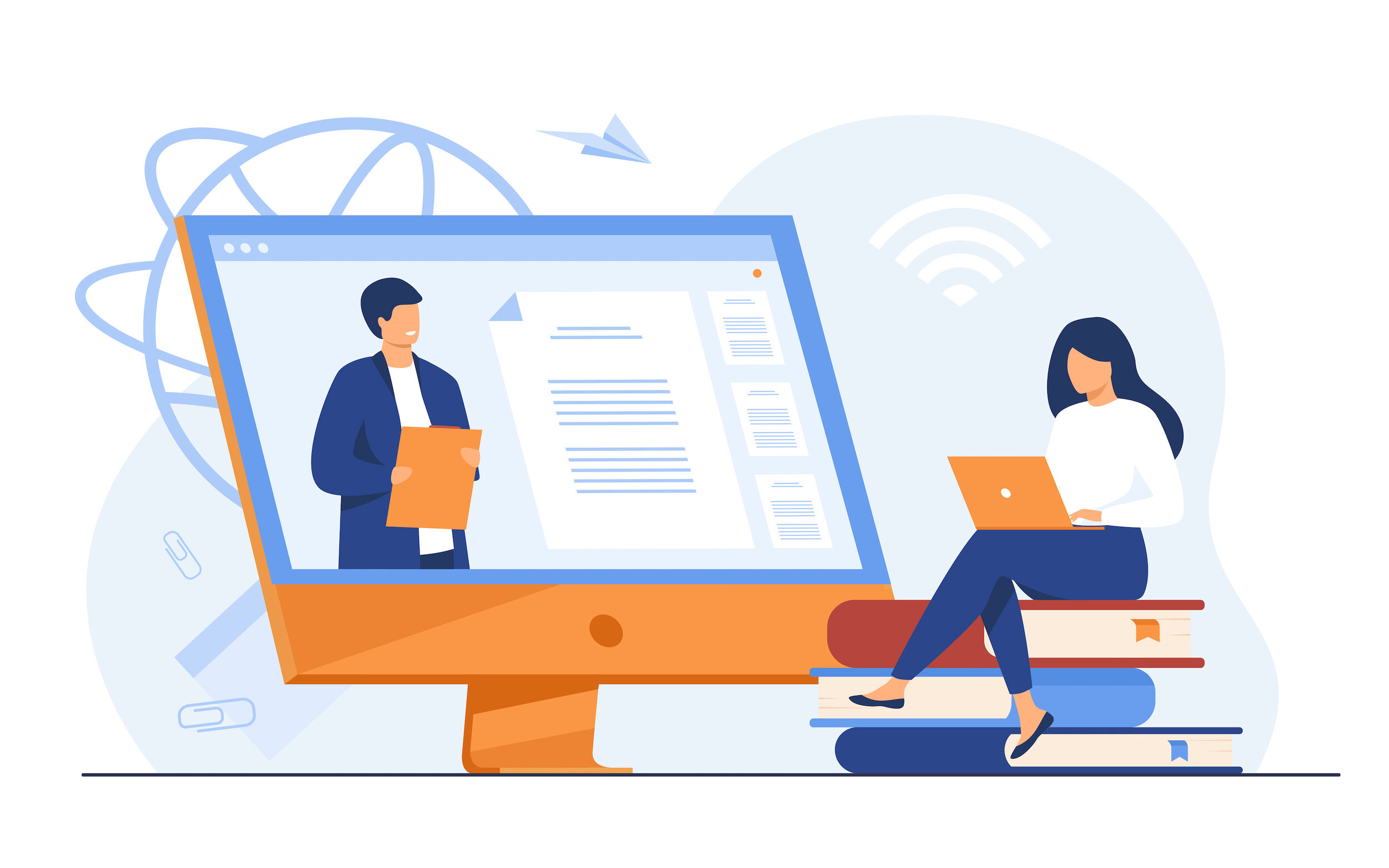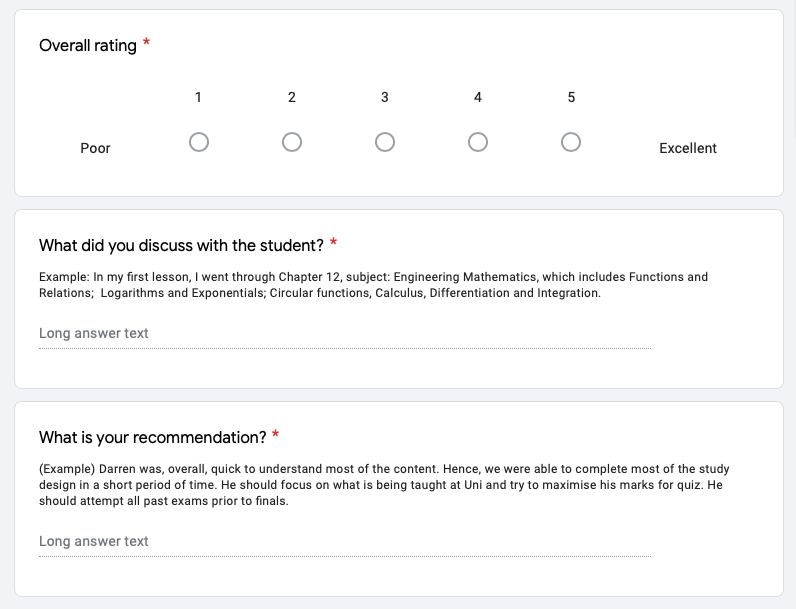How to Use Lesson Notes
/How to Use Lesson Notes
Teachworks makes it easy to give feedback after tutoring sessions is to record lesson notes and make them accessible to students and/or parents.
Read more:
How to Use Lesson Notes - to learn how to share internal and external note(s).
How to Mark Your Attendance - to learn how to mark completion on your all lesson(s).
Contact Us
For more information or if you have any further questions, contact us below.
STEP 1 - SCHEDULING A LESSON
Login using your Teachworks credentials.
Upon Login you will land on your main dashboard.
Select CALENDAR tab > Click on CALENDAR.
Click on a selected Event and a bubble diagram will prompt.
Next, Click on Complete.
LOGIN > CALENDAR > CALENDAR > CLICK ON YOUR SCHEDULED EVENTS
STEP 2a - INSERT NOTES TO YOUR LESSON
Lesson Details will be display on the top, and this including:
Title (by default, it will be the name of the Student, unless changed when creating new event).
Tutor Name, Tutor Wage, Lesson Start/ End and our Service Types.
At Tutor Lim, we offer two types of Services including:
Hourly (Casual)
Package (Long term/ bundle)
If you’re unsure which to choose on the drop down, you may consult the staff member or contact us.
LOGIN > CALENDAR > CALENDAR > SCHEDULE A LESSON
STEP 2b - INSERT NOTES TO YOUR LESSON (INTERNAL VS. EXTERNAL TEMPLATE)
Student Details will be display at the bottom where ACTION is required.
Step 1: Mark Status to “Attended”
Once you have completed your session with your student(s).
Note that tutoring hours conducted will be chargeable, and you will be paid for the session.
For more information, you may refer knowledge article: How to Mark Your Attendance.
Step 2: Insert Internal Notes following the template below:
Overall rating (1-5) ⭐️⭐️⭐️⭐️⭐️
What has been covered/discussed?
What is your recommendation?
Step 3: Insert External Notes following the template below:
What has been covered/discussed?
What is your recommendation?
Step 4: Click on checkbox: “Email Shared Notes“
Example ONlY
Frequently Asked Questions
Do I get paid for my trial lesson?
Yes, as long as you passed your trial session, the hours conducted will be included in your first payroll.
When do I get paid after first trial lesson?
Once a tutor completes his/her first trial lesson. Feedback will be retrieved from his/her student. As soon as the feedback is assessed and approved by staff member. Full tutor onboarding will be conducted and tutor will get a Teachworks account with first hour recorded within the system.
What is a student brief?
A Student Brief is a form of communication to share student background, university and specific challenges faced/highlighted by our students.
What is an intro email?
An Intro Email is an exchange of student contact details; a template for an introduction by the tutor (to student/s), as well as to place for scheduling details.
How long do I have once I received a student brief (or a new job)?
It’s first come, first serve! Student briefs are usually sent to multiple tutors who are aligned to task content — hand picked by our technical officers. Once you received a student brief, if you choose to accept the job, please do so at your earliest convenience to avoid any disappointment. Candidate who delays in responding back may find him/ herself losing tutoring opportunities. Usually within 1-4 hours the job will be taken.
When should I be sending the intro email to my student?
Once you received “intro email” communication from us, please make first contact with your student within 12 hours. Candidate who fails to do so, the job will expire, and task will get reallocated.
Read More Tutor FAQs here:
Got A Question?
Get in touch with us today …