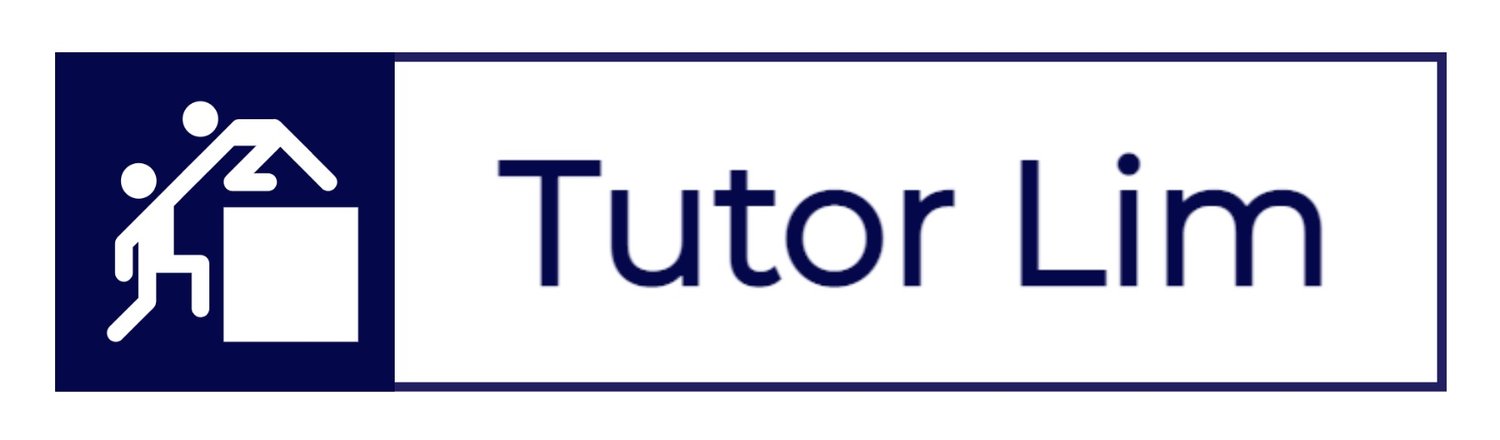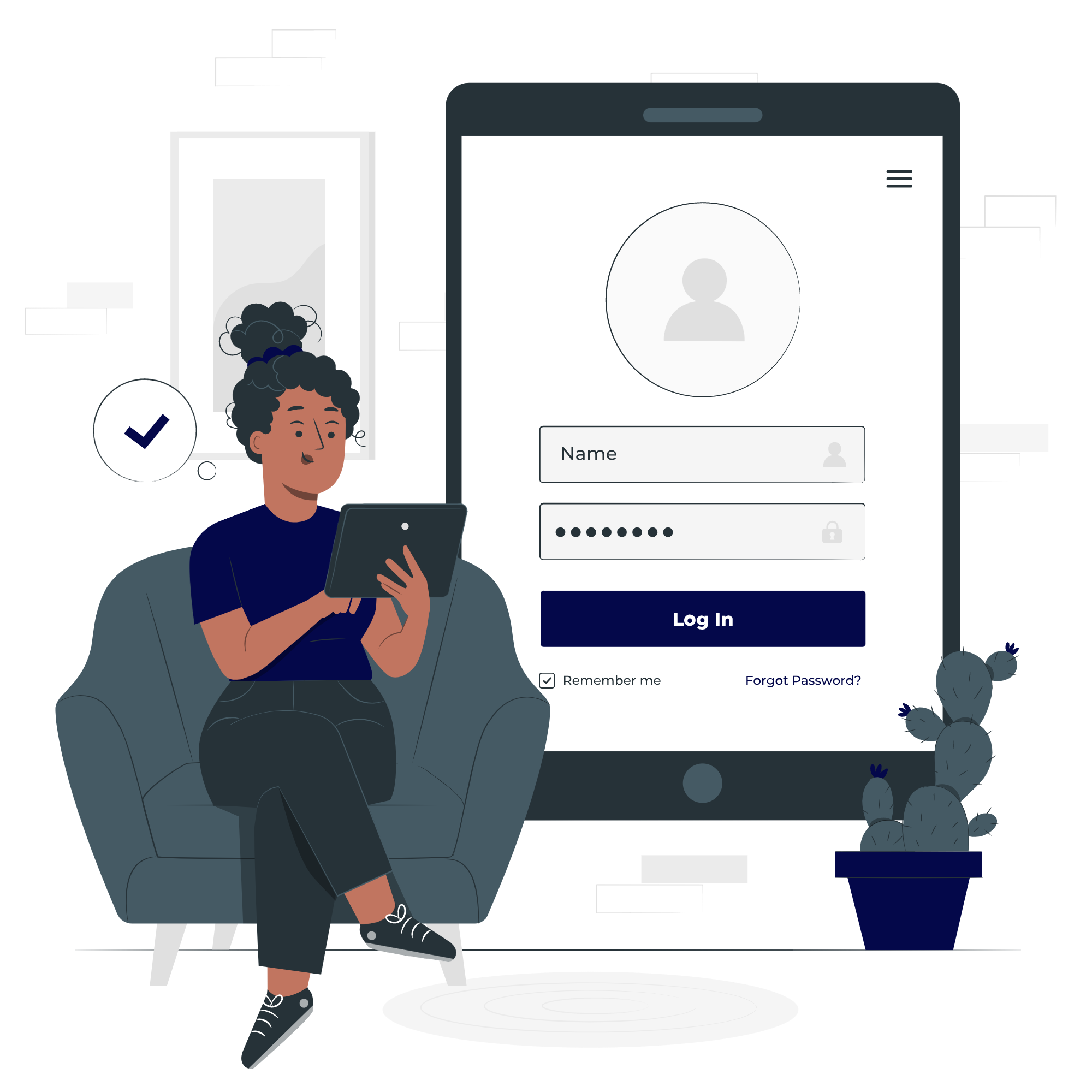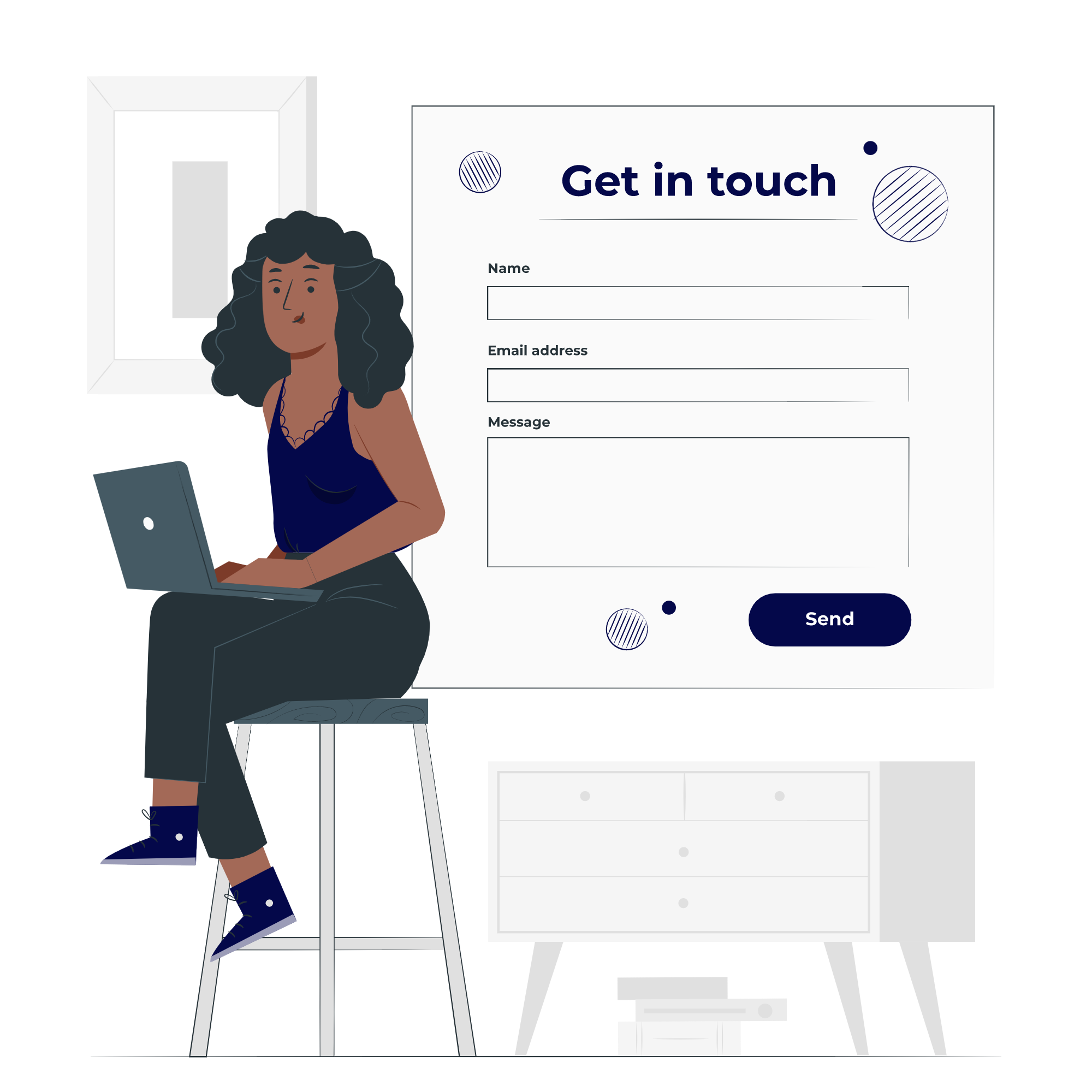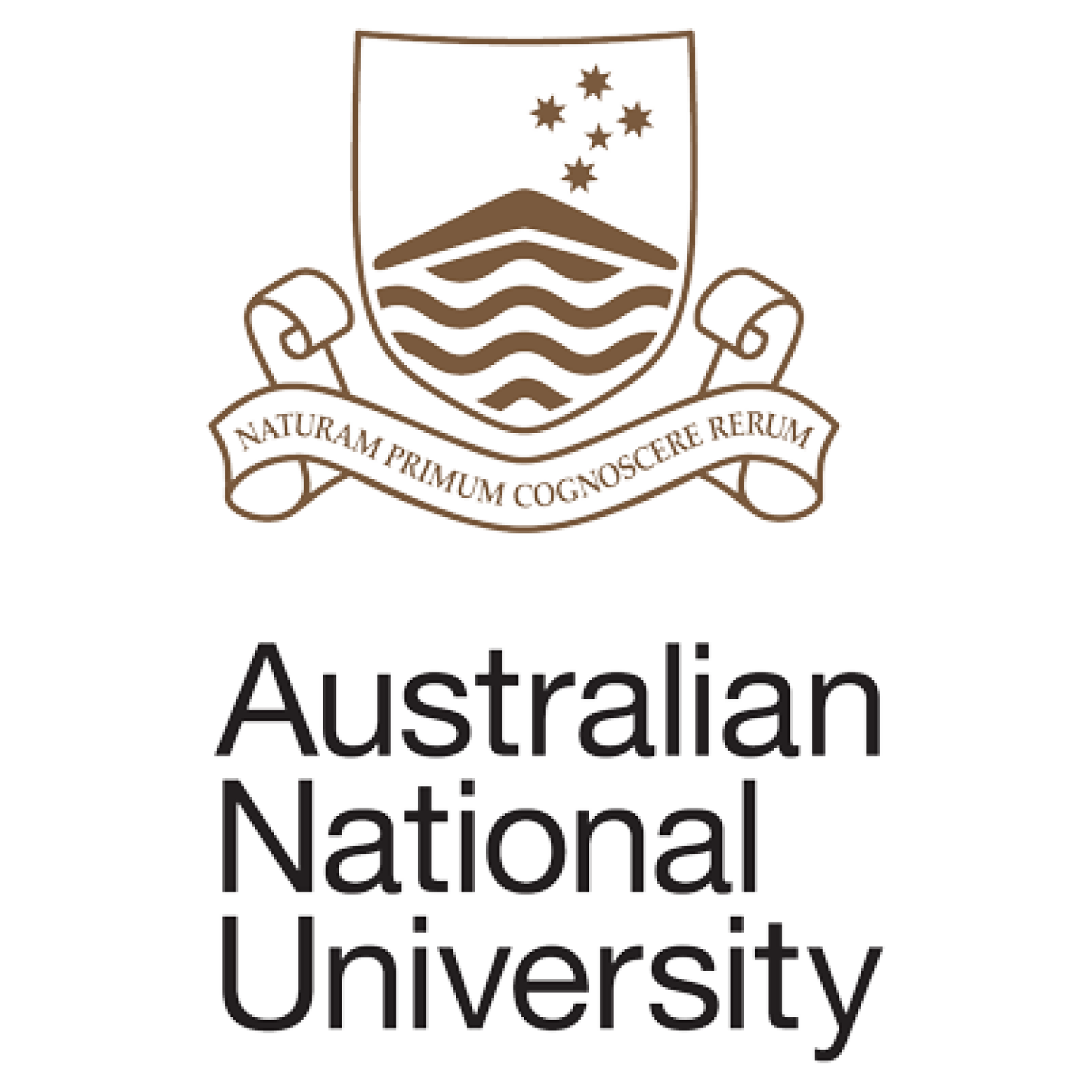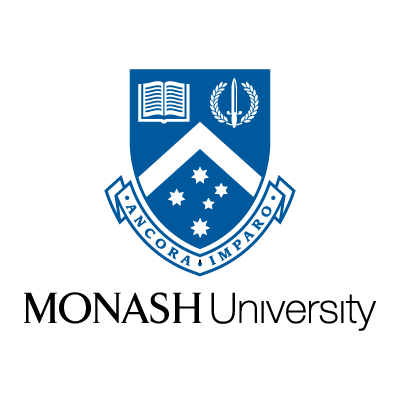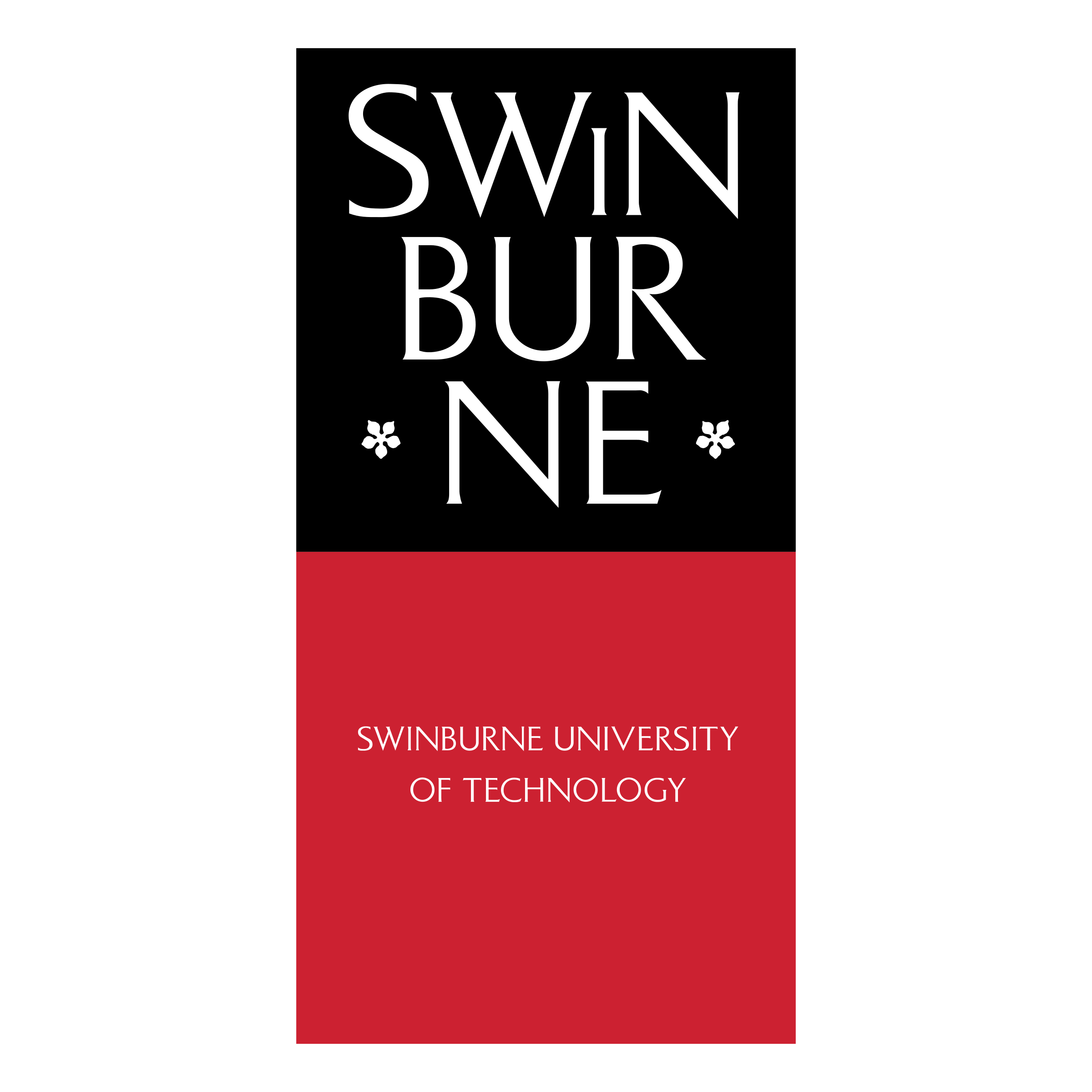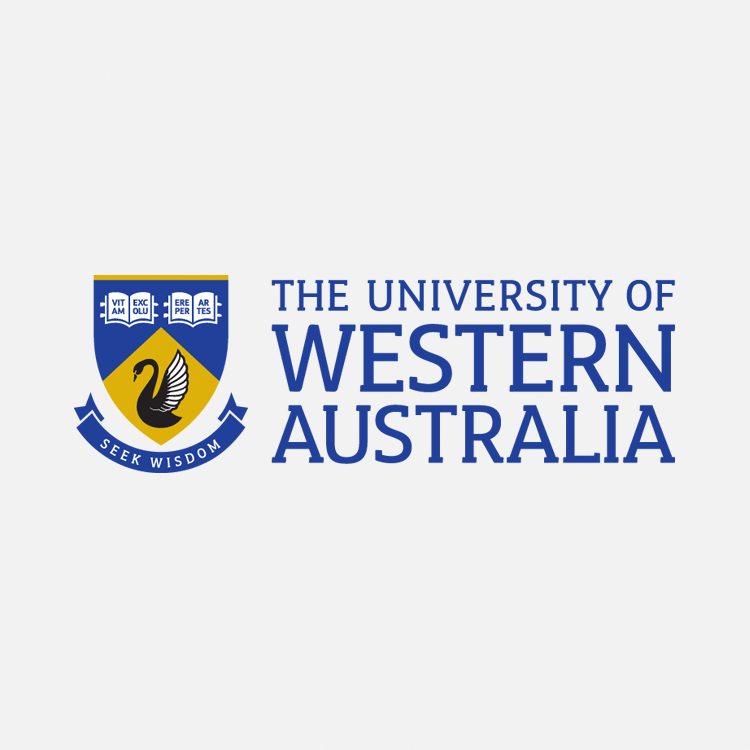Taking Attendance
This guide is mandatory for tutors to follow. Please mark attendance on all lessons upon the completion of your tutoring lessons. There are two options to mark your attendance.
Teachworks is a useful platform, designed to help tutors and students in organising, lesson scheduling and notes sharing. This guide provides the steps required for you to mark your lesson as “Attended”.
It is important that you follow this guide, so that tutoring hours can be finalised at the end of fortnightly payroll.
How to Mark Your Attendance
Contact Us
Alternatively, for more information or if you have any further questions, contact us below.
OPTION 1
MARK YOUR ATTENDANCE
USING LESSON HISTORY PAGE
LOGIN > CALENDAR > LESSON HISTORY
Login using your Teachworks credentials.
Upon Login you will land on your main dashboard.
Select CALENDAR tab > Click on LESSON HISTORY.
Select time picker and change Status to “Scheduled”.
Use Select Option (on the right) for desired selection and “Set Status” to “Attended”.
Finalise by Clicking on “Go”.
(Please do not mark “Attended” for the ones that aren’t completed otherwise our internal monitoring will flagged and your payroll will be affected)
OPTION 2
STEP 1: LOGIN TO TEACHWORKS
Login using your Teachworks credentials.
Upon Login you will land on your main dashboard.
Select CALENDAR tab > Click on CALENDAR.
Click on a selected Event and a bubble diagram will prompt.
Next, Click on either:
View: to view your lesson
Complete: if you have completed the session
Edit: if you want to reschedule it
Delete: if you want to cancel the session (Not recommended)
LOGIN > CALENDAR > CALENDAR > CLICK ON YOUR SCHEDULED EVENTS
STEP 2: SELECTING: (i) SCHEDULED , (ii) ATTENDED , (iii) MISSED or (iv) CANCELLED
MARK COMPLETE
When you select “COMPLETE” from the list - a new window will prompt. Please mark one of the following:
Scheduled:
You have accepted a Requested lesson by your student; Or
You have Scheduled a lesson for your student using Teachworks.
Attended:
You have completed your session with your student(s).
Hours are chargeable, and you will be paid for the session.
Missed:
You are not notified 24hrs before the session takes place. Under the supervision of the management team/ staff, cancellation charges will be incurred upon student(s).
Please notify staff members when your student(s) are missing his/her lessons.
LOGIN > CALENDAR > CALENDAR > CLICK ON YOUR SCHEDULED EVENTS > STATUS
Cancelled:
You should be notified 24hrs before the session is cancelled (initiated by staff or your student(s)).
On this occasion, Rescheduling to the lesson cancelled is required - and we expect tutors to initiate new conversations with student(s) directly to determine: where and when the replacement session can take place.
No cancellation fee will incur on student(s); and no payment will be released to you until replacement class is conducted.
STEP 3: INSERT NOTES TO YOUR LESSON
INTERNAL NOTES
You can use text boxes provided to send feedback and make internal notes regarding the sessions too!
For more information check out: How to Use Lesson Notes
If you want your student to get feedback on the class. Select “Email Shared Notes” so your student can get an update.
Click on Submit and Send upon completion.
Below are Commonly Asked Questions:
How does payroll work?
All tutoring events and duration are recorded via Teachworks. Total hours and wages will be automatically calculated.
How do I get paid? and how frequently do I get paid?
Every tutoring hour you conduct, will be recorded in our system. At Tutor Lim, payroll is released every fortnight. At the start of week, after the closure of previous fortnight. Timesheet closure usually happens on the Wednesday/ Thursday. Tutors will get paid on the following Monday/ Tuesday.
What type of employment am I under?
It's varies for all tutors. By default, you will be engaged under casual employment. Under casual employment, all tutors are classified as 'independent contractors' rather than 'employees'. For part-time or full-time employment, information will be shared during onboarding and tutors will be advised accordingly by our staff members. Employment type depends on how active you are within the organisation.
If I am put on trial, do I still get paid for my first lesson?
Yes! As long as you passed your trial session, the hours conducted will be included in first time payroll.
How do I qualify as a tutor?
To qualify as a tutor, you will have to go through all onboarding steps.
What if I fail my first trial lesson?
If you fail your first trial lesson with your appointed student, you will not be accepted to the community. Depending on the scenario, you may be given a second opportunity (To be evaluate case-to-case). Candidate who is unsuccessful in his/ her first trial, usually fail to complete one (or more) of the following items:
- Fail to create rapport with the student.
- Fail to come prepared to the lesson.
- Fail to deliver the lesson or unable to answer any questions being asked by the student during the lesson.
Read More Tutor FAQs here:
Check Out Our Tutorial Video
Stay Tuned!
Got A Question?
Simply drop us a message and we will be in touch shortly …
Our Team
We have tutoring teams across Melbourne, Sydney, Adelaide, Canberra, Brisbane and Perth.