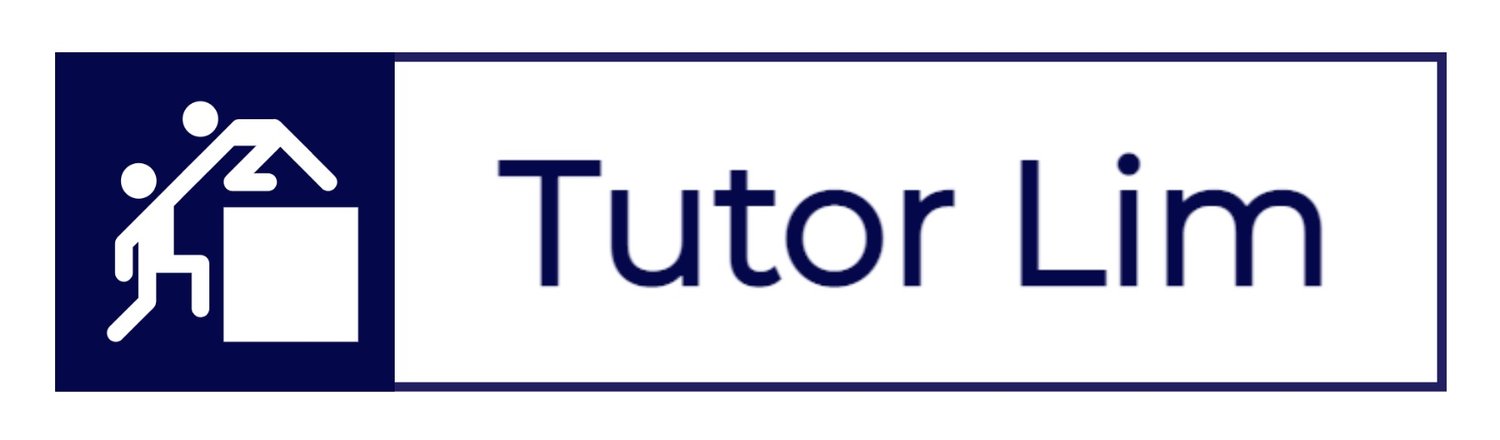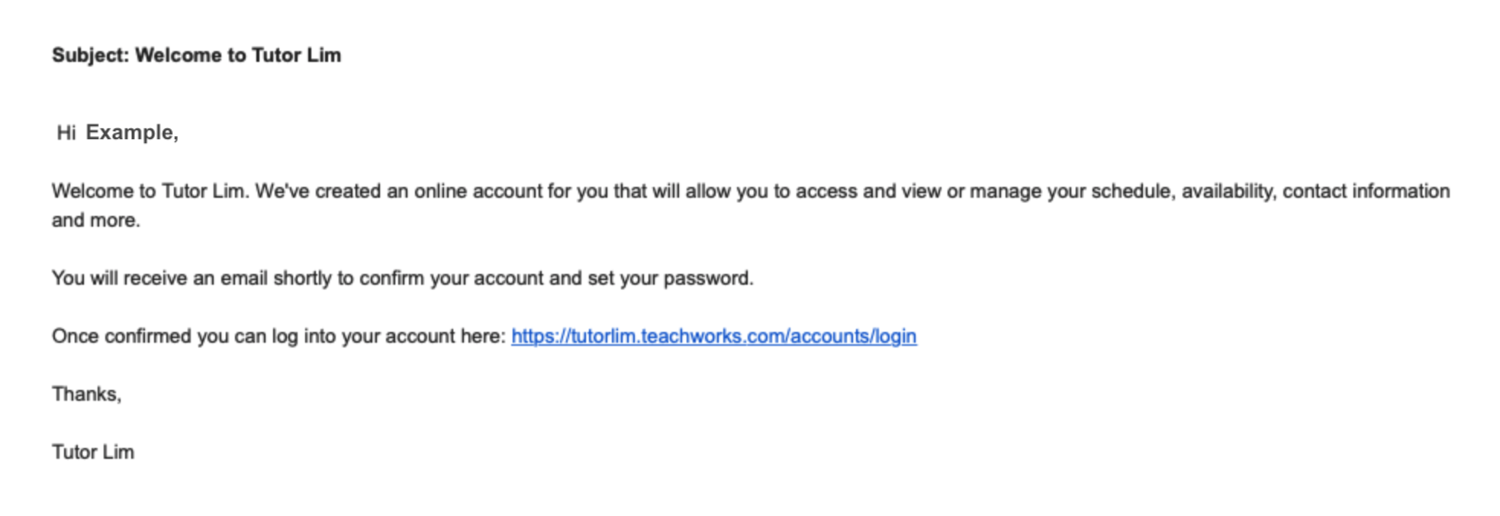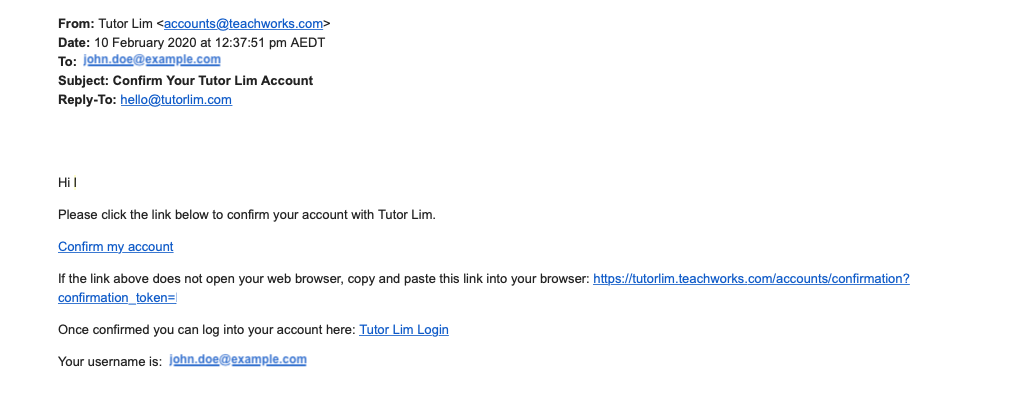Teachworks Guide for Tutors
/Introduction to Teachworks
Teachworks is an online application for tutors and students that makes our services more robust. The tool gives all our tutors a personalised account with easy access to needed information anytime from anywhere with an Internet connection. Changes entered by tutors and staff are immediately visible in student and family accounts.
Tutor Onboarding
(For new tutors only)
Upon completion of your trial session, our student will be asked to provide feedback. Based on this feedback, our project officer will evaluate and roll out onboarding documents accordingly. This will include the following items:
Nominate Payroll details.
Community of Practice guide.
How-to Create your Tutor Lim Profile.
Welcome Email to Teachworks (See Below).
Step 1 — Account Set-Up
Initially, you will get two emails from accounts@teachworks.com. (See screenshots below)
Email 1 - Welcome to Tutor LIM email.
Make sure to bookmark this link: https://tutorlim.teachworks.com
TEACHWORKS EMAIL 1: WELCOME TO TUTOR LIM
Email 2 - Upon confirmation via the url, Teachworks login page will prompt for you to log in and set your new password.
TEACHWORKS EMAIL 2: CONFIRM YOUR TUTOR LIM ACCOUNT
Step 2 — Login to Teachworks.
With your username and password created, you will be directed to the main dashboard (on successful sign-in).
The main dashboard provides a summary to your session briefs with title, date, time and status, including:
Upcoming Lessons
Uncompleted Lessons
TEACHWORKS > DASHBOARD
Step 3 — Set up your Profile.
Setting up your profile is easy!
Simply update all primary information (see screenshot below), and highlight the subjects you wish to teach. The Bio section is important, as your portfolio will reflect on our website.
Having your bio up to date, will enable us to better represent you when communicating with students/ parents. (Increase visibility of your portfolio).
TEACHWORKS > PROFILE
Teachworks Navigation
Calendar
In the list of Tabs, when you select “Calendar”, a drop-down will prompt - where you can view your booking lessons, location and unavailability. This tab also gives access to your previous lesson history ( scheduled by your student).
As a tutor, you can schedule a lesson with your student by simply clicking on any blank space. A pop-up will prompt asking if you would like to schedule a lesson? Click “OK”.
Read more: How to Schedule a Lesson
Students
In this tab, you can view the list of your students assigned to you.
“Active” Students are students who you are currently teaching
“In-Active” Students are students who are no longer enrolled with us.
“Prospective” Students are potential students who might be assigned to you. Usually pending enrolment.
Profile
Teachworks allow you to manage your profile too.
For example, you can click Edit to:
Upload a profile photo
Add/ adjust basics information
Add/ adjust bio
Add/ adjust your teaching availability
Hours
This tab links to your payslip! This page displays the number of hours you have tutored - and the number of hours are extracted from your calendar within the tool.
Explore the”Options” tab too! You can also view and download previous payslips.
Note: Tutors will not be paid for any sessions that are cancelled before 24 hours of the scheduled lesson time. More information regarding rules and regulations can be found through our Community of Practice guide.
Completion
Upon completion, you can see your portfolio appears on our website link here.
Note: Teachworks Bio and Subjects require Approval from staff members.
If your portfolio is incomplete (e.g. missing Bio and/ or Subjects) …
Please get in touch with staff members here.
Frequently Asked Questions
Do I get paid for my trial lesson?
Yes, as long as you passed your trial session, the hours conducted will be included in your first payroll.
When do I get paid after first trial lesson?
Once a tutor completes his/her first trial lesson. Feedback will be retrieved from his/her student. As soon as the feedback is assessed and approved by staff member. Full tutor onboarding will be conducted and tutor will get a Teachworks account with first hour recorded within the system.
What is a student brief?
A Student Brief is a form of communication to share student background, university and specific challenges faced/highlighted by our students.
What is an intro email?
An Intro Email is an exchange of student contact details; a template for an introduction by the tutor (to student/s), as well as to place for scheduling details.
How long do I have once I received a student brief (or a new job)?
It’s first come, first serve! Student briefs are usually sent to multiple tutors who are aligned to task content — hand picked by our technical officers. Once you received a student brief, if you choose to accept the job, please do so at your earliest convenience to avoid any disappointment. Candidate who delays in responding back may find him/ herself losing tutoring opportunities. Usually within 1-4 hours the job will be taken.
When should I be sending the intro email to my student?
Once you received “intro email” communication from us, please make first contact with your student within 12 hours. Candidate who fails to do so, the job will expire, and task will get reallocated.
Read More Tutor FAQs here:
Got A Question?
Get in touch with us today …