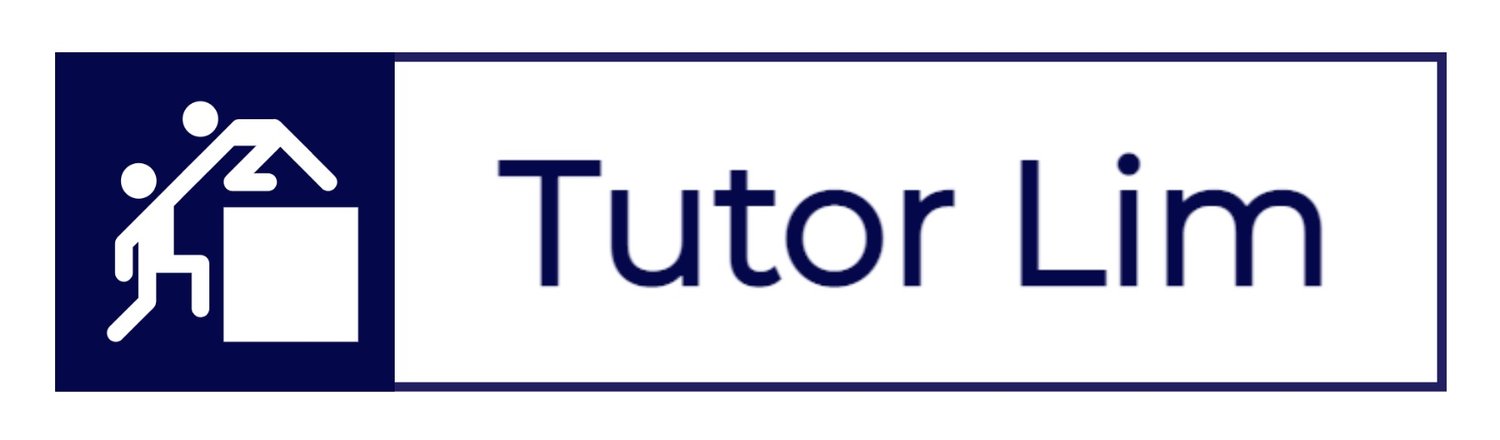How to Use Zoom Recordings
/Zoom — Video Conferencing
Please follow this guide while conducting online tutoring (using Zoom option) with students within the Tutor Lim community.
Alternatively you can also use our Online Lesson Space with in-built recording feature - for more information, check out: How to Use Online Lesson Space
All Zoom recordings are mandatory for quality assurance. This guide aims to walk you through how to:
Start Zoom recording before you begin a session.
Obtain lecture/tutorial video recorded, and
Upload to Google Drive folder nominated by Tutor Lim (admin).
A Beginners Guide to Zoom
If you don’t have Zoom application, you may download here.
If you haven’t used Zoom meeting before, checkout the video below.
Contact Us
For more information or if you have any further questions, contact us below.
STEP 1
STEP 2
1.
STEP 2
Where does Zoom save recordings?
How to find your Zoom recordings on a computer
1. Go into your computer's documents folder, or Finder (if you have a Mac).
2. Search for "Zoom."
SEARCH FOR "ZOOM" ON YOUR COMPUTER.
3. You should see a folder with the words "Zoom Meeting" listed in the title as well as other identifying information, click to open the desired recording.
4. Your recording will be listed there, converted as an mp4 file for audio and video meetings, or as a VTT or chat file for a transcript of the meeting or a record of the in-meeting chat.
YOUR ZOOM RECORDING, CONVERTED AS AN MP4 FILE.
5. You'd then simply double click the file to launch it, and you may have to select a playback program, like Quicktime, to listen to or view it.
Frequently Asked Questions
Do I get paid for my trial lesson?
Yes, as long as you passed your trial session, the hours conducted will be included in your first payroll.
When do I get paid after first trial lesson?
Once a tutor completes his/her first trial lesson. Feedback will be retrieved from his/her student. As soon as the feedback is assessed and approved by staff member. Full tutor onboarding will be conducted and tutor will get a Teachworks account with first hour recorded within the system.
What is a student brief?
A Student Brief is a form of communication to share student background, university and specific challenges faced/highlighted by our students.
What is an intro email?
An Intro Email is an exchange of student contact details; a template for an introduction by the tutor (to student/s), as well as to place for scheduling details.
How long do I have once I received a student brief (or a new job)?
It’s first come, first serve! Student briefs are usually sent to multiple tutors who are aligned to task content — hand picked by our technical officers. Once you received a student brief, if you choose to accept the job, please do so at your earliest convenience to avoid any disappointment. Candidate who delays in responding back may find him/ herself losing tutoring opportunities. Usually within 1-4 hours the job will be taken.
When should I be sending the intro email to my student?
Once you received “intro email” communication from us, please make first contact with your student within 12 hours. Candidate who fails to do so, the job will expire, and task will get reallocated.
Read More Tutor FAQs here:
Got A Question?
Get in touch with us today …